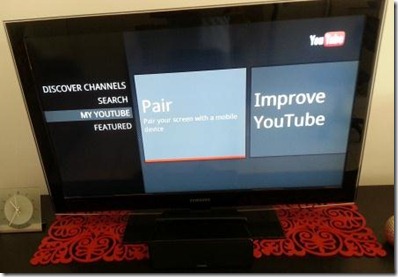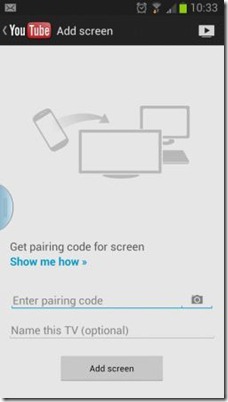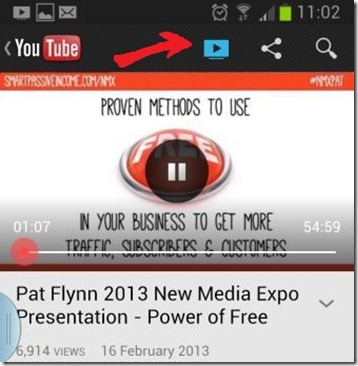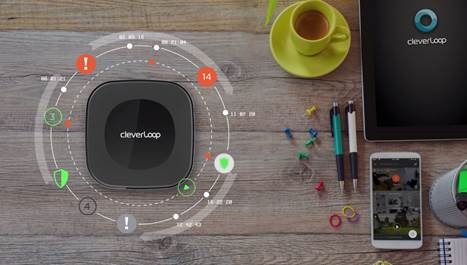Technology is great and its good to see some devices actually doing useful stuff for the consumer, instead of them only trying to make a buck . One thing on my wish list was buying a smart TV in the future , but today i think that urge to get a new smart TV just got a bit less urgent.
What i used to play YouTube videos on my TV from smartphone wirelessly ?
- A WD LIVE media Box ( Other Media boxes’ with Youtube on it might be compatible)
- My Samsung galaxy note 2 smartphone ( other Android phone might be compatible)
- And Wi-Fi connection on my smartphone
- My Samsung TV ( Other TV’s might be compatible)
Today i turned on my WD live Media box and clicked on you tube and i noticed i now had the option to pair my smartphone with you tube to watch YouTube from my phone directly on my TV.
I was a bit sceptic that my WD live Media box and you tube had such advanced functionality to do the job, but i thought i would give it a go as it looked quite simple and quick to get it done , with the next screen on my t v telling me to enter a code on my smartphone ( after going to www.youtube.com/pair on my mobile device).
(pairing screen on my Samsung TV)
Good bye to those messy wires and hello to wireless streaming from mobile phone to tv
I entered that code on my Samsung galaxy note 2 gave the device a name and clicked ok and clicked play on a you tube video on my smartphone and it started playing on my TV immediately. ( How to connect –details below)
( screenshot of my phone: pairing screen )
Just like that Magic video on my smartphone began to play on my TV , you can press play on your you tube video on your mobile and it starts to play on your TV , or press pause and then you can pause the video playing on your TV , or then you can also let it play while browsing for other videos on your mobile to queue to play on your TV ( awesome )
If you have a android smartphone and a you tube on your media box or smart TV , you can get this setting sorted out under the my youtube tab in t he setting of your media device or smart TV.
In the pic above from my galaxy note 2 , you can see the red arrow pointing to the button, which you can use to control the play , pause and stop buttons for the video you are playing on your smartphone and also displaying on your TV.
How to connect Samsung galaxy to watch youtube on my TV
Here are some instructions from Google on how to set this up ( My tv is a 2011 Model Samsung tv)
2011 TV model pairing
Learn how to pair your mobile device to your 2011 TV model/Bluray Player so you can watch YouTube videos on your TV:
From your YouTube TV (On your smart tv / media box /ps 3 / Xbox etc):
- Open the YouTube app.
- Navigate to MY YOUTUBE, then move to the right and select Pair.
From your mobile device( Samsung galaxy note 2, Galaxy 3 , Ipad , Iphone) :
- Open www.youtube.com/pair in your device’s browser.
- Enter in the pairing code shown on the TV.
- Enter a name for this screen in the second field.
- Touch Add Screen.
To learn more about how you can control your TV with your Android device, touch here!
You should be able to connect using the above method with many android phones , including Samsung galaxy range of phones.
Other useful goggle links to connect your device
-> Control YouTube TV from your mobile device
What devices ( smartphones) support YouTube on TV and pairing?
Unfortunately pairing from your desktop is not supported and so it does not support Windows Phone 7 and Windows Tablets , however it does support Windows 8 Phone and apple (IOS) and android devices
YouTube on TV is supported on the following (TV ) devices:
- Samsung SmartTV and Bluray players (2011, 2012 models)
- LG Smart TV and Bluray players (2011, 2102 models)
- Sony TV (non-Bravia model, 2012 models)
- Panasonic Vierra TV (2012 models)
- Virgin Media STB
- Tivo Premiere
- Telecom Italia STB
- Western Digital TV Live Hub
- Philips
- Vizio
- Xbox 360
- Wii
- Wii U
- PS3
- Boxee
- Bang & Olufsen TV
- LG U+ (Korean Operator)
- Toshiba TVs and Bluray players (2011, 2012 models)
How ever my TV is not really a smart TV, but my WD live Media player connected to the TV is smart enough to do the job (making my TV a smart TV off course 🙂
Good luck with your pairing your mobile to TV and if you found this article useful do have a peek at my blog here . Leave any comments below if you run into any problems and i would be glad to help if i can
Other related links
- Zobi Hedgehog -The Security Guard for Your IT Devices - May 30, 2021
- Technological advances in interactive experiences leading the way in video games - March 15, 2021
- Technological advancement leads the way in most recent evolution in online gaming - September 15, 2020